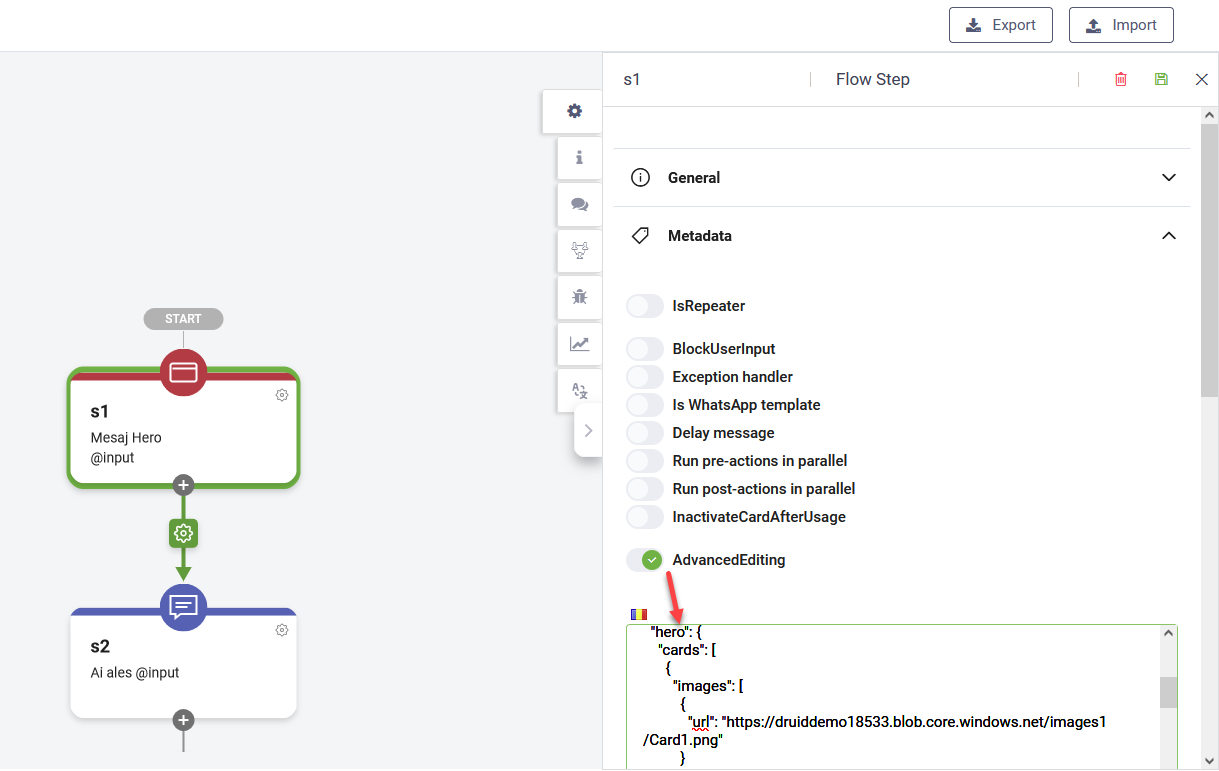Customizing Hero Card Buttons for Viber Channel
While Viber provides advanced options for customizing messages and buttons, DRUID provides you with a set of options to customize Hero card buttons.
To customize hero step buttons, go to the desired hero step configuration and click Metadata and tap on Advanced Editing.
In the JSON field search for "hero" and for each hero card, under the "buttons" array , add the channelData property and in it the desired button parameter(s).
For each hero card button, you can define the parameters described in the table below.
| Parameter Name | Description | Possible values | Default value |
|---|---|---|---|
| bgColor | Background color of button | Valid color HEX value | Default Viber button color |
| image |
URL of image to place on top of background (if any). Can be a partially transparent image that will allow showing some of the background. Will be placed with aspect to fill logic. |
Valid URL. JPEG and PNG files are supported. Max size: 500 kb | |
| textVAlign | Vertical alignment of the text | top, middle, bottom | middle |
| textHAlign | Horizontal align of the text | left, center, right | center |
| actionType |
Type of action pressing the button will perform:
Note: location-picker and share-phone are not supported on desktop, and require adding any text in the ActionBody parameter.
|
reply, open-url, location-picker, share-phone, none | reply |
| actionBody | Text for reply and none. ActionType or URL for open-url. This parameter is mandatory. |
For ActionType reply - text. For ActionType open-url - Valid URL. |
|
| openURLType | Determine the open-url action result, in app or external browser. | internal, external | internal |
{
"hero": {
"attachmentLayout": "carousel",
"pageSize": 10,
"moreItemsValue": "More Items",
"noMoreItemsValue": "No More Items",
"cards": [
{
"images": [
{
"url": "https://cloud.netlifyusercontent.com/assets/344dbf88-fdf9-42bb-adb4-46f01eedd629/7642fb7f-8c3b-4423-a3a7-dddb47be03b0/icon-design-22-opt.png"
}
],
"title": "Title",
"subtitle": "Subtitle",
"text": "Description",
"buttons": [
{
"title": "BUTON",
"type": "imBack",
"value": "button",
"channelData": {
"bgColor": "#FFB90F",
"image": "https://icons.iconarchive.com/icons/paomedia/small-n-flat/1024/cat-icon.png",
"textVAlign": "top",
"TextHAlign": "right",
"actionType": "open-url",
"actionBody": "https://www.youtube.com/",
"OpenURLType": "external",
"rows": "3",
"columns": "4",
"buttonClass": "button"
}
}
]
}
]
},Save the hero card step and you're done!